Summary: This page describes procedures for creating GOBI templates.
Images on this page lack alt-text. |
Log in to your GOBI account
Click 'Options' on the blue bar
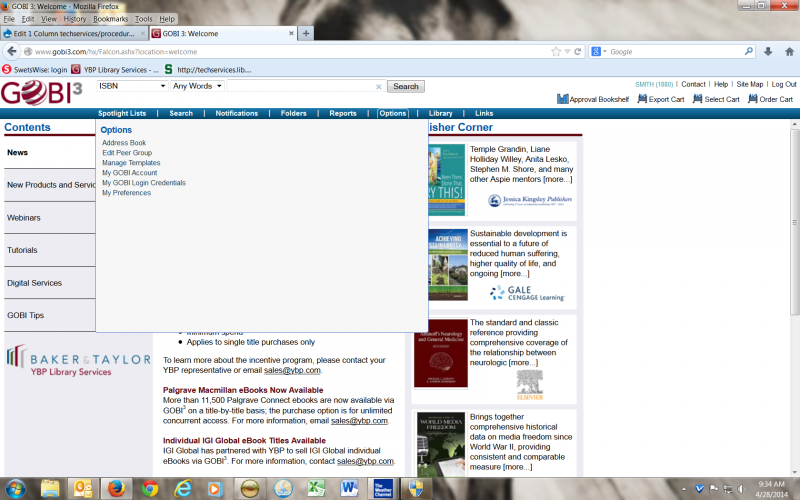
- Click 'Manage Templates' from the Options menu
- Click 'New'
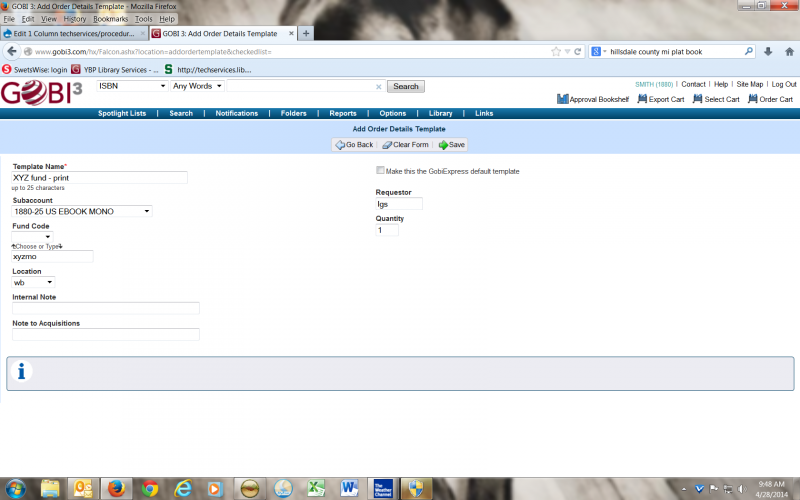
- Fill out the template name - for example: "XYZ fund - print" or "Subject - ebooks"
- Choose the subaccount: 1880 for print books or 1880-25 for ebooks
- Choose the fund
Choose the location
Enter your initials
Click 'Save'
You have completed creating a template
To apply the template to orders, choose it from the template menu when entering order details.
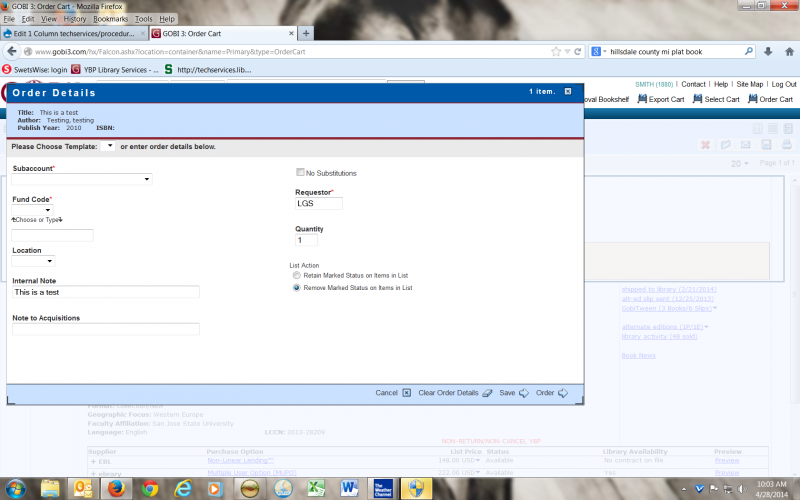
|
FINAL STEPS BEFORE COMPLETING PAGE
1. Add an email link to your name. Highlight the text of your name, select the linking button on the command bar above, choose "web link" and enter: mailto:youremail@lib.msu.edu
2. Place your page in the right hierarchy. Click the page tree icon on the top left, and in the box for "new parent page" enter the name of the existing page that this page should be filed under. For example, any cataloging procedures would have CATALOGING as the parent page.
3. Add labels to your page by clicking the label icon on the top left. You can see a full list of available labels on the Find by label page.