- Created by Emily Sanford (Unlicensed) , last modified by englishl@lib.ms.edu on Jan 10, 2024
You are viewing an old version of this content. View the current version.
Compare with Current View Version History
« Previous Version 80 Next »
Summary: This procedure provides guidance on processing transfers from one MSU Library location to another.
Area Studies Reference - Transfer to
Verify that you are in the correct record and that the call number matches.
Check bib level and give serials to Lynn.
If the record is a multi-location, verify that both locations are using the same call number. Ask a supervisor if the call numbers are different.
Change the bib location to 'af' (Area Studies Ref.).
Item Record Changes
Verify that the barcode is in the item record and that it matches the barcode on the piece.
Duplicate the barcode onto the back of the book if needed.
Item location should be "af".
Change the status code to the letter "o" for non-circulating.
IType should be 199.
Finished books are placed on the Area Studies Reference shelf on the shelves in the hallway outside of the Gov. Docs Office area.
Area Studies places their own reference stickers on these books.
Faculty Book Collection - Transfer out of the FBC
- FBC Bibliographer and Head of SPC weed the Faculty Book Collection about once a year, usually during the summer.
- Leave the Statistical code to show that the book is a Faculty Book.
- Make sure the book is a stamp on the inside front cover with a stamp that reads "Previously shelved in the Faculty Book Collection." That stamp is the alert to staff to not withdrawal the book without the selectors approval.
- Faculty book withdrawals need to be approved by the selector.
Checklist when transferring out of the FBC:
Verify whether “dv” is the only location, or if there are multiple locations on the record.
Check the bib level and give serials to Lynn.
If the bib record has multiple locations, check to see whether or not all the locations are using the same call number. Ask a trainer if you are not sure how to make call number adjustments.
The primary location on the record should have its call number in the bib record. Additional call numbers are inserted into all check-in and item records.
There are exceptions to the above rule, especially when the primary location has only one item record and the secondary location has many item records, you can ask a trainer to make an exception for placing the primary call number in the item records.
Change bib location from dv to the appropriate MSU library location.
If bib record contains multiple locations, double click on MULTI and then change dv to the appropriate MSU Library location.
Leave the 590 note "MSU Stanley C. and Selma D. Hollander Faculty Book Collection." in the bib record.
Save bib records changes and go to the summary to make changes to the item/check-in records.
From the all records summary view, look for an order record. Make a printout and write on the SHEET “includes order record.” Or, from the summary screen, if authorized, open the order records, insert a note that the piece has been transferred from dv to mn (or whichever location). Verify copy number and location on the order record. Insert note: “Transferred from dv to mn per (bibliographer initials if available)“dhr.” (date. initials)”
Item record changes
Change the item record location to the appropriate location code.
Leave the “f” in the ICODE2. Also, leave the “f” ” Staff note “(2014) needed for Faculty Book reception” in the item record. Faculty books are considered part of the FB collection even when they are transferred to another location.
Item Record
Change the item location to the appropriate transfer location.
Add barcode or duplicate barcode on the back of the book if needed.
Physical Processing
Books without a plastic book cover: Remove the “FACULTY BOOK COLLECTION” label from the spine. This label may also be located next to the call number on the front cover.
Remove the book jackets if there are any. Place the book covers in the recycling box in Acquisitions and plastic covers can be placed in a plastic recycling bin.
Stamp “PREVIOUSLY SHELVED IN FACULTY BOOK COLLECTION” near the date due slip. If there isn’t enough space by the date due, place the stamp on the inside cover near the ownership stamp.
The stamp is placed in books transferring out of the FBC to identify the book(s) as a Faculty Book so as to prevent them from being withdrawn without approval from the selector.
Duplicate barcodes if not already done.
Where to place the finished book:
Main books are placed on the CATMAN Return to Main Stacks truck.
Branch books go to staff to place the book in transit. Then the books are placed on the Branch mail shelf.
Books for Internal branches are placed on their appropriate shelves.
The "PREVIOUSLY SHELVED ... "stamp is placed in books transferring out of the Faculty Book collection to identify the book(s) as a Faculty book in order to prevent them from being withdrawn without permission.
Browsing Books - FOLIO Transferring out of Browsing
First transfer the Item record From Browsing to Main, Music, Art …
- Inventory App
- Click the ITEM search tab
- Change “Keyword (title, contributor, identifier)” TO “Barcode”
- Scan barcode
- Double-click on the book title displayed to the right of the screen.
- Click on the “Holdings” record to get the attached barcodes to display.
- Barcode will not display until you CLICK on “Holdings …”
- The yellow barcode is the barcode you pulled up in your search.

7. Click on the (yellow) Barcode.
8. Click on Actions in the top right of the screen > select Edit from the drop-down menu.
9. Scroll down to Permanent Item Type > change >
From: 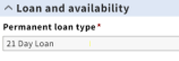 | TO: 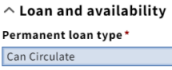 |
|---|
10. Scroll down to the Permanent LOCATION mnbr (which is just past the “Loan and availability” section.)
12. Scroll up > click on “Select location”
12. Location should look like the picture below: 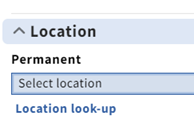
13. Click “Save and close” (find this in the lower far right corner).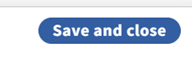
14. Click the “X” to exit the item screen (Find the X on the top left corn of the screen)
Updates to the HOLDINGS RECORD
- NEXT: Click on the “View holdings” box

- Click on “ACTION” then Click on “EDIT”
- Find “Location” > “Permanent”

- AT “Permanent” location type "mnmn" in the drop-down menu box.
- Click into the blue MSU Main Library popup box to make the change.
- If you do not click into the blue location box, the location will remain Browsing.

- If you do not click into the blue location box, the location will remain Browsing.
- Save and Close
- Click the “X” to get out of the holdings screen.
- **NOW check that the HOLDINGS LOCATION shows Main [mnmn] NOT Browsing [mnbr]? **
- Click on the x Reset to clear the screen.
- Scan the next barcode.
Cesar Chavez Collection - Transfer to
- In most cases, you will be transferring books from Chavez to Main or vice Versa for transfers.
- Verify whether "mn" (transfer to) or “cv” (transfer out) is the only location or are there multiple locations on the record.
- Check the bib level and give any serials to Lynn.
- If the record is a multi-location, verify that both locations are using the same call number. Look at the bib call number and look for a second or third call number in all of the item and check-in records. Ask a supervisor for help if the call numbers are different.
- From all records summary view, look for an order record. If you are authorized to insert a transfer note including the selector's name that authorized the transfer and date. initials.
- Change the bib location from cv or vise-versa if transferring into Chavez collection.
- For single locations, change cv to the appropriate location such as rs or mn.
- For multi-location, double click in the bib location MULTI, and then you can change cv to the appropriate location.
- Transfer OUT
- Blackout the “Chavez Coll.” stamp that is stamped above the handwritten call number inside the book.
- If going to Remote, Stamp “Remote Storage” above the handwritten call number inside the book.
- Leave the Cesar E. Chavez Collection plate in the book.
- Stamp a “PREVIOUSLY SHELVED IN CESAR CHAVEZ COLLECTION” (see Lisa E. for the stamp) on the inside cover near the Cesar E. Chavez Collection sticker. This will prevent questioning whether the book should be returned to the Chavez Collection.
- Remove the two yellow “C” stickers.
- Transfer to
- Stamp “Chavez Coll.” above the handwritten call number inside the book.
- Place a Cesar E. Chavez Collection plate inside the front cover of the book
- Add the two yellow "C' letter stickers above the call number on the spine, or below the call number on the front of the book.
- Change the bib location from cv or vise-versa if transferring into Chavez collection.
- Place the finished books on the CATMAN Return to Main Stacks truck.
- Give to staff to check branch books (In-Transit) before putting them on their mail shelf.
The "PREVIOUSLY SHELVED ... "stamp is placed in books transferring out of the Chavez collection to identify the book(s) as part of the Chavez collection in order to prevent them from being withdrawn without permission.
Transfer TO the Conservation Lab
- Verify that you are in the correct record and that the call number matches.
- Check bib level and give serials to Lynn.
- If the record is a multi-location, verify that both locations are using the same call number. Ask a supervisor if the call numbers are different.
- If needed change the bib location to mn. The location may already be mn.
- Handwrite “Con Lab” above the call number on the piece.
- Item record changes
- Verify that the barcode is in the item record and that it matches the barcode on the piece.
- Change the item location to mnprv.
- Insert “P in the IMessage
- Item IType should be 198 for MelCat non-requestable.
- Insert this “m” SUPERVISOR note, “Permanent cat review, ok to check out! (date.initials)”
- Insert this (“e”) PROBLEM note, “CATMAN: return piece to the Conservation Lab. Do not remove this problem note and the p in Imessage! (date.initial)
- The call number label on the piece should include “Con. Lab.
- Supplementary materials stay with the piece while in the Conservation Lab this includes audiovisual material that would normally go to DMC or other locations. This (“e”) problem note should also be inserted in all supplementary item records, “Do not remove this problem note or the p in the Imessage! 5/13/14.lme”
- Place on the RUSH truck when finished. The label should have “Con. Lab” typed above the call number on the outside of the book. If the spine is too narrow, place “Con. Lab below the call number on the front cover.
Transfer OUT of the Conservation Lab.
- Verify the title and change the bib location to the appropriate two-letter code.
- If the record is a multi-location verify that both locations are using the same call number.
- Change the item location mnprv to the appropriate location mn, etc.
- Change the “p” IMessage to a “-“ dash for no message.
- Remove both the “m” supervisor and “e” problem notes.
- Remove 198 from the IType field.
- Erase the handwritten “Con. Lab” that is typed above the call number.
- Save Changes.
- Place the book on the relabel shelf to remove “Con. Lab” from above the call number label on the outside of the book.
Transfer out of the Children's Literature Collection to Remote Storage
- Search for the book by barcode or call number.
- Verify that the piece matches the author, title, year, volume, and barcode.
- From the bib record click on MULTI location to change the location from mnjuv, mn to rs. One location ("rs") replaces both mnjuv and mn unless there are still items in Main.
- Add a J to the Audience fixed field if there isn't already a J in the 008 field.
- Expand the 008 fixed fields (Ctrl "r") if you need to add the J.
- The "j" is viewable without expanding the 008 field: y 008 910226t19901990njuab j 000 0 eng d
- Remove |fpicture|a from the front of the 050 or 090 call number.
- Adjust the 866 holdings if needed.
- Remove Juvenile Collection in front of the holdings on records on records with multiple locations.
- h 866 Juvenile Coll: v.1-v.6 change to: h 866 Remote Storage: v.1-v.6
- h 866 Bus. Lib.: v.1-v.6 change to: h 866 Bus. Lib: v.1-v.6
- Remove Juvenile Collection in front of the holdings on records on records with multiple locations.
- Item record Changes.
- Change the item location from mnjuv to the appropriate location, which in most cases will be Remote (rs).
- Add a 31293 barcode or duplicate the barcode onto the back of the book cover if it is not already on there.
- Save changes.
- Physical Processing:
- Do NOT remove book covers.
- Place a blue "REMOTE STORAGE" sticker over the MSU JUV BOOK COLL. and PICTURE book location sticker near the call number.
- Carefully remove the purple CHILDREN'S date due slip. Do not replace the date due slip with the Remote date due on books going to Remote. If the book is transferring to Main replace the purple date due with the white Main date due.
- Stamp the books with the "PREVIOUSLY SHELVED IN CHILDRENS & LITERATURE" stamp close to where the date due slip was before removing it from the book, but leave room for a date due slip to be pasted in the same place on the book.
- If there isn't space by the date due, place the PREVIOUSLY SHELVED ... stamp on the inside cover near the ownership stamp.
- When finished place on the REMOTE shelves located outside the mailroom.
The "PREVIOUSLY SHELVED ... "stamp is placed in books transferring out of the Juvenile collection to identify the book(s) as part of the Juvenile collection in order to prevent them from being withdrawn without permission
Transfer to the Protected Collection (mnpro)
- Verify that the title and call number match.
- If needed, change the bib location to mn.
- Change the item location to mnpro.
- In the item record insert this "m" supervisor note, "Give to Patron Services Supervisor (for return to Protected Collection)."
- There should be a "Protected Collection" location stamp above the written call number inside the book or stamped where the written call number would be if it were written inside the book.
- Apply the green "PC" Protected Collection stamp above the call number on the spine or under the call number if the call number does not fit on the spine.
- Oversize books receive the same treatment (no oversize location or stamp)
- MNPRO books should already have the MSU property stamp marked on three outside edges of the text block. This MSU property stamp is in addition to the interior property stamp on the inside front cover.
- Insert a white date due slip if the is not one already in the book.
- When processed deliver to a Circulation supervisor to shelved.
Transfer out of the Protected Collection (mnpro)
- Verify that the title and call number match.
- If needed, change the mn bib location to the appropriate location code.
- Change the item location from mnpro to the appropriate location mn, etc.
- Remove both the item record “m” supervisor note, "Give to Patron Services Supervisor (for return to Protected Collection)", and remove problem notes that are no longer needed.
- Blackout the "Protected Collection" location stamp above the written call number inside the book.
- Remove or place a white label over the green Protected Collection "PC" sticker.
- If there is an order record for the copy number that is transferring out of mnpro, insert the following transfer note "n" in the order record, "Transfer out of mnpro to mn per [selector initials(ack or ikg)]. date.initial"
Manuscripts Transfers to Remote sprem to spmss (Call # MSS ____-____)
Bib location "sp"
Transfer item location to "sprem"
IType 199 and status "o"
Item record changes
- Transfer item location to "sprem from spmss"
- IType 199 and status "o"
- Insert "m" supervisor note: "For use in Special Collections only. Return to Remote Storage."
- Insert box number in the volume field: Box 19
- Barcode number will be provided. Insert the barcode that starts with M.
- insert an "m" supervisor note: m For use in Special Collections only. Return to Remote Storage.
- If you know which numbers are inside each box, insert an "f" staff note listing the numbers inside the box. e.g.
- Box 22 contains c.1, call #s MSS477-0083 thru MSS477-0104; Barcode # M07150304 from Lydia's e-mail dated 5/6. 5/8/19.lme
- Boxes that contain multiple copy numbers:
- Change the copy number to zero.
- Add a separate "f" Staff Note for each copy number and then list the numbers that come after the base call number. e.g.
- Box 121: Copy 1's: MSS 477-1419 thru MSS 477-1426
- Box 121: Copy 2's: MSS 477-0101, 0161, 0174, 0297, 0358, 0414, 0500, 0567, 0582, 0590, 0656, 0677, 0691, 0756, 0767, 0792, 0804, 0891, 0914, 0921
Special Collections transfers
Transfers to Special Collections Rare (SPRAR, et al.)
Selectors will specify to have books sent to the Special Collections.
- Bib location "sp".
- Transfer item location to "sprar" (or from Main Library's SPC Collections sub-location to the Remote equivalent (i.e. SPREM/SPRRR) or "sprsz" (for Remote's supersize items).
- IType 199 and status "o".
Transfers to Special Collections Remote Storage (Pre 1866: SPREM/SPRRR, or other Special Collections Remote sub-locations)
Bib location "sp"
Call Number Dimensions for Classifying Remote Special Collections Call Numbers Folio, Oversize, and Supersize(sprsz):
- Folio: Books that measure over 30+ cm high, or up to 30 cm. in depth (no wider) are designated folio (or over 12 in and up to 17 in tall; up to 12 in wide)
- Oversize: Books that exceed either 43 cm high or over 30 cm in depth are designated Oversize (or over 17 in and up to 48 in tall; up to 24 in wide.)
Supersize - over 48 in. and up to 72 in. tall; up to 24 in wide.
Add folio, oversize, supersize to the front of the Call Number
Special collections remote storage locations use call number prefixes to designate where in Remote SPC the piece is shelved (in call number order) according to its size. There are regular shelves with no prefix, folio, oversize and supersize ( supersize sub-location (sprsz)). The SPC sublocations (except for sprsz) reflect the sublocations assigned by Special Collections staff, or the locations they had when they were in the main library SPC (e.g. sprar --> sprrr).
- For each oversize designation add the prefix, folio, oversize, supersize to the front of the call number: |ffolio|a[insert call #], |foversize|a[call#], |fsupersize|a[call#]
Adding either Folio, Oversize, or Supersize to the "c" tag Call Number Field
Multiple location records: when adding |ffolio|a/|foversize|a/|fsupersize|a designation to a multi-location record by inserting the call number in all corresponding check-in and item records, not the bib record unless the other location(s) have their call number in their check-in and item records.
Single location records: Insert |ffolio|a in front of the call number only in the bib record.
LC 050 Call numbers: If the "c" tagged call number is an 050 call number, change the 050 from a "c" tag to a "y" tag. Then insert a new "c" tag 090 call number and type "|ffolio|a" followed by the remainder of the call number. The 050 call number remains in the record in it's original state with a "y" tag.
LC 090 Call Numbers: If the "c" tag call number is already an 090, insert "|ffolio|a in front of the call number
The indexing call number field is in the "c" tag. The oversize designations are entered starting at the beginning of the text line by inserting delimiter |f and then type folio, and then add delimiter |a (i.e. |ffolio|a OR |fOversize|a OR |fSupersize|a) followed by the call number. (No spaces before or after (|) delimiters).
Place a corresponding folio, oversize, or supersize tab inside the book. Anne Erickson does most SPC transfers to Remote and has a supply of the tabs.
Insert one version of the following "n" 590 bib note
- MSU: The material is stored offsite in Remote Storage. Please contact Special Collections 3 working days in advance if you wish to use it.
- MSU: Some volumes are stored offsite in Remote Storage. Please contact Special Collections 3 working days in advance if you wish to use it.
- MSU: Copy 2 is stored offsite in Special Collections Remote Storage. Please contact Special Collections 3 working days in advance if you wish to use it.
Item record updates
Change item location to the correct Special Collections Remote location (e.g. sprem = MSU SPEC COLL REMOTE)
IType 199 and status "o"
Insert this "m" Supervisor note: "For use in Special Collections only. Return to Remote Storage."
MSU Unique Theses Books transfer to Special Collections (sprth) Unique Collection
- MSU theses. Theses from other universities will have LC call numbers and shelved with Main books.
- Bib locations sp,th (Shelved at Remote Storage)
- Bib call number i.e. c 099 123 647 THS
- Insert a new "c" tag 090
- Change the 090 to 099, both indicators are blank,
- Type the accession call number followed by one space and then THS.
- Single location records, insert the call number in the bib record.
- The indexing call number field has a "c" tag at the beginning of the line.
- Enter the accession number and followed by a space and then type THS.
- If the "c" tagged call number is an 050 call number, change the 050 from a "c" tag to a "y" tag. Then insert a new "c" tag 099 Thesis accession call number. The 050 call number remains in the record in its original state and be tagged with a "y"
- Records held by more than one location, insert the "c" 099 accession call number into the item record. Insert a new: change the "c" tag 090 to a 099, both indicators are blank, type the accession call number followed by one space and then THS.
- Insert 590 bib note: "MSU: The material is stored offsite in Remote Storage. Please contact Special Collections 3 working days in advance if you wish to use it."
- Item Record Changes
- item location "sprth"
- Item Itype 199
- Status "o"
- Insert "m" supervisor note: "For use in Special Collections only. Return to Remote Storage."
- Insert call number for records held by more than one location if not already done.
- Special Collections do not duplicate barcodes onto the back of the books.
- Exception: thesis should have the THS call number (i.e. 099 123 647 THS) on the spine for shelving by accession number.
Student Health and Wellness (MNSHI). This is a circulating collection shelved adjacent to the Browsing collection.
Bib location "mn" and item location code is mnshi.
Call number should be written inside piece
Stamp the book with the "STUDENT HEALTH INFORMATION COLL." location stamp above the call number, or stamped where the written call number would be if it were written inside the book.
Should have a typed call number label on the outside of book.
- Items are circulating, so the IType zero and Status is available.
Barcode using a white 31293 barcode and shield on the back of the book if there isn't already a barcode on the book.
- Apply a purple "SHW" Student Health & Wellness sticker above the call number on the spine or under the call number if the call number does not fit on the spine.
- Piece gets an MSU ownership stamp or sticker.
- Place transfers on the Central Distribution truck, or there is a shelf on the sorting shelves by the East wing elevators.
Circulating Theses transfer to Remote (thrpr)
- Bib location th (Shelved at Remote Storage). These are regular circulating books, unlike the unique sprth theses.
- Bib call number (i.e. c 099 123 647 THS).
- Theses adds transferring to Remote from Main and Music only have a "th" bib location. Do not include the bib location "mn" or "mu". Only Special Collections theses and microfilm theses have a matching "sp" and "mc" location with "th" Remote Storage.
- See above (sprth) instructions for inserting the thesis call number if not already in the record, or if the record is held by another location.
- Item Record Changes
- Item location "thrpr"
- Item Itype 198 (MelCat non-requestable)
- Status "-" Available
- Insert "m" supervisor note: "Return to Remote Storage."
- Duplicate 31293 barcode onto the back of the book if needed.
- Place the THS call number (i.e. 099 123 647 THS) accession number on the spine of the book, or if the spine is too narrow place the label on the front top left corner of the front cover.
- Bib call number (i.e. c 099 123 647 THS).
Transfer Theses to Remote (thrmc) Microfilm Location
- Bibl locations th and mc (Shelved at Remote Storage).
- Call number (i.e. c 099 5860 THS Microfilm
- Item
- Status "o" (same codes in other microfilms)
- Insert "f" staff note, "f MSU thesis microfilm."
- Insert "m" Supervisor note, "m Return to Remote Storage."
- Theses microfiche
- Location: thrmc MSU Dissertations & Theses
- Call number is the author's name.
| Contact | Don Depoorter |
| Team | CatMan |
| Updated | August 2018 |
| Created | April 2018 |
- No labels