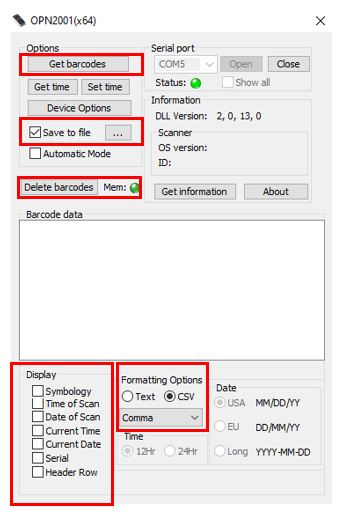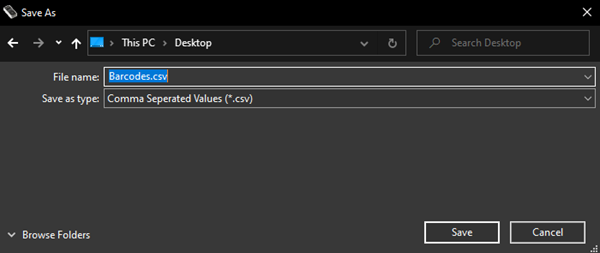/
Creating .csv file with Opticon software and scanner
Creating .csv file with Opticon software and scanner
, multiple selections available,
Related content
Catalog maintenance
Catalog maintenance
Read with this
Barcode machine/wheelwrite typewriter
Barcode machine/wheelwrite typewriter
More like this
Creating a csv matched file list using bulk edit
Creating a csv matched file list using bulk edit
More like this
Bulk Edit - Holdings and Item Updates
Bulk Edit - Holdings and Item Updates
More like this
Barcode problems (obsolete)
Barcode problems (obsolete)
More like this
Barcode placement
Barcode placement
More like this